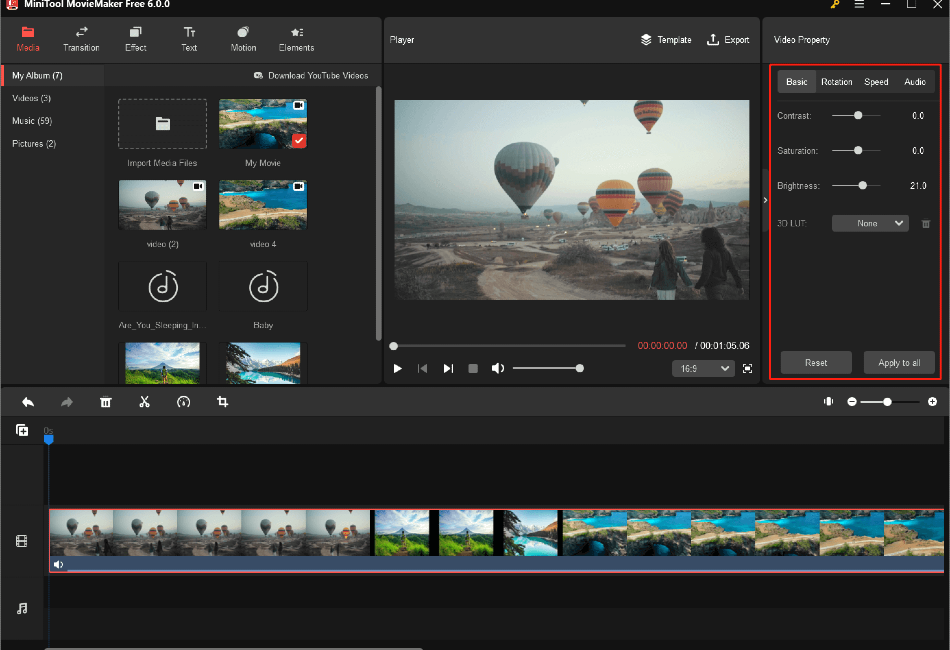MiniTool MovieMaker 7.0.1 is an excellent video editing software that combines power and simplicity, making it an ideal choice for both beginners and intermediate users. With its intuitive interface and a wide range of features, this tool enables you to transform your raw video footage into professional-looking videos. In this comprehensive guide, we will walk you through the key steps to get started with MiniTool MovieMaker 7.0.1, covering everything from importing your media to applying special effects and exporting your finished masterpiece.
- Getting Started with MiniTool MovieMaker:
The first step in using MiniTool MovieMaker is to download and install the software on your computer. Once the installation is complete, launch the application. You’ll find a user-friendly interface with key sections, including Media, Preview, Storyboard, and Timeline.
To initiate your project, you need to import the media files you want to work with. Click on the “Import Media Files” button to select video clips, images, and audio files from your computer. These imported files will be displayed in the Media library, making them easily accessible for your video editing needs.
MiniTool MovieMaker offers two primary editing modes: Storyboard and Timeline. The Storyboard view is more beginner-friendly, allowing you to drag and drop media files onto the timeline in your desired order. You can also add transitions, titles, and effects from the built-in library to enhance your video. The Timeline view, on the other hand, offers more advanced control, enabling you to fine-tune the timing of your project, edit clips, adjust their duration, and add audio tracks.
- Editing Your Video:
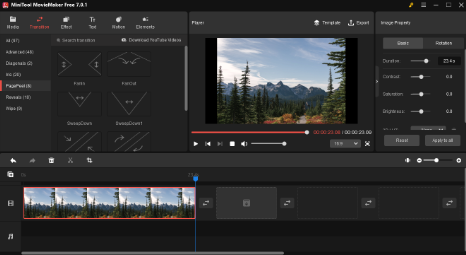
With your media imported and organized on the timeline or storyboard, you can now start the editing process. MiniTool MovieMaker provides a range of editing options to enhance your video. You can trim or split video clips, adjust their duration, and seamlessly add transitions between clips for a polished look. To add a transition, simply drag and drop it between two adjacent clips on the timeline.
Titles and text overlays can also be incorporated into your video. MiniTool MovieMaker offers various text templates and customization options. You can modify the font, size, color, and position of your titles to match your video’s style and message.
One of the notable strengths of MiniTool MovieMaker is its library of effects. You can apply filters, animations, and even include built-in music to elevate the visual and auditory appeal of your video. These effects are easily accessible from the “Effect” and “Music” tabs within the software, allowing you to experiment and tailor your video’s aesthetics to your liking.
- Enhancing Your Video with Effects:
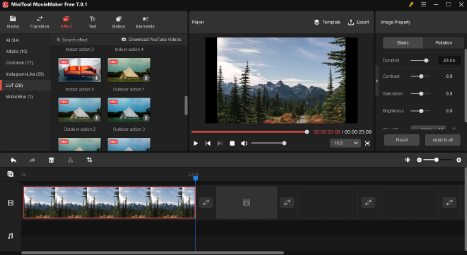
The Effects tab in MiniTool MovieMaker is a treasure trove of creative options. Here, you can explore various filters, transitions, and elements to add that extra visual flair to your video. Whether you want to create a vintage look, add a dynamic transition between scenes, or include unique elements like stickers or text, this tab has you covered.
To apply an effect, simply select the clip where you want it, and then click on the desired effect from the Effects tab. You can preview how it looks on your video in the Preview window. MiniTool MovieMaker makes it easy to adjust the duration and intensity of effects to suit your creative vision.
- Exporting Your Masterpiece:
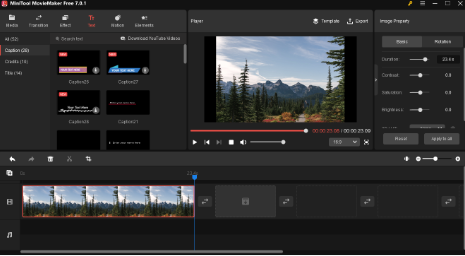
After meticulously refining your video to perfection, it’s time to share your creation with the world. To do this, navigate to the “Export” button, where you’ll find a selection of export options. This is where you can tailor the output format, resolution, and video quality to your preferences. MiniTool MovieMaker supports a wide array of formats, including MP4, AVI, MOV, and more, ensuring your video can be viewed on various devices and platforms.
If you’d like to share your video directly on popular social media platforms such as YouTube, MiniTool MovieMaker streamlines the process. By logging into your YouTube account from within the software, you can effortlessly add video details and upload your creation without leaving the application.
In summary, MiniTool MovieMaker 7.0.1 is an excellent video editor that strikes a balance between power and user-friendliness. It’s well-suited for beginners and intermediate users who seek to create high-quality videos for personal, educational, or professional purposes. Whether you’re a budding content creator, a teacher wanting to engage your students, or simply someone looking to tell compelling visual stories, MiniTool MovieMaker empowers you to bring your ideas to life on the screen. This comprehensive guide equips you with the knowledge and confidence to embark on your video editing journey with MiniTool MovieMaker, allowing your creativity to flourish.