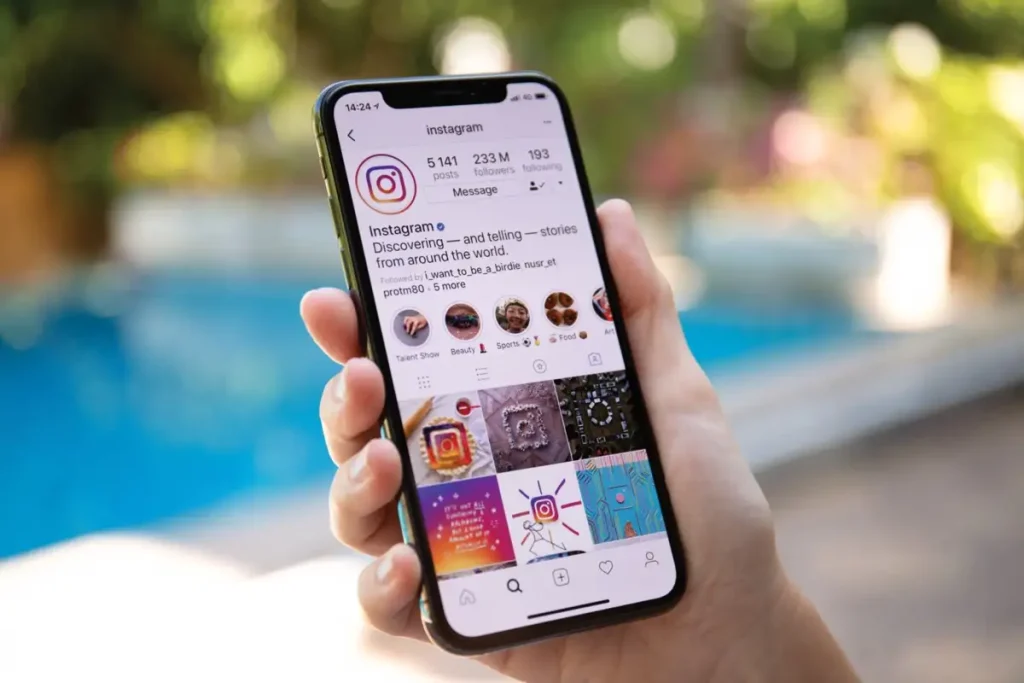Introduction
Instagram’s Archive feature offers users a convenient way to hide posts from their profile without permanently deleting them. Whether you want to declutter your profile or temporarily remove certain posts from public view, archiving provides a simple solution. In this step-by-step guide, we’ll walk you through the process of viewing your archived posts on Instagram, allowing you to bring them back to your profile or manage them as you see fit.
Also, If you are Interested in Buy View for Youtube check our article Now for Best Discount.
Step 1: Launch the Instagram App
Begin by opening the Instagram app on your mobile device. If you’re not already logged in, enter your credentials to access your account.
Step 2: Access Your Profile
Once you’re logged in, tap on the profile icon located at the bottom right corner of the screen. This will take you to your Instagram profile.
Step 3: Access Archived Posts
On your profile page, locate the three horizontal lines or “hamburger” icon in the top-right corner of the screen. Tap on it to open the side menu.
Step 4: Open Archive
In the side menu, you’ll find various options, including “Settings,” “Insights,” and “Archive.” Tap on the “Archive” option to proceed.
Step 5: Choose Archive Type
Upon entering the Archive section, Instagram will show you two categories: “Posts” and “Stories.” Select “Posts” to view all your archived posts.
Step 6: Browse Archived Posts
You will now see a grid of your archived posts in reverse chronological order, with the most recent ones at the top. Scroll down to explore older archived posts.
Step 7: View an Archived Post
Tap on any archived post to view it in full-screen mode. From here, you can see the post’s likes, comments, and other engagement metrics, just as you would with a regular post.
Step 8: Restore or Manage Archived Posts
To bring an archived post back to your profile, tap on the three dots (ellipsis) icon located at the top-right corner of the post. Select “Show on Profile” from the options presented, and the post will be restored to its original position on your profile.
Step 9: Delete or Share an Archived Post
If you wish to delete an archived post permanently, select “Delete” from the same options menu. Conversely, you can also choose “Share” to re-share the post as a new Story or in a direct message to your followers.
Step 10: Exit Archive
When you’re finished managing your archived posts, tap on the back arrow or “X” button to exit the Archive section and return to your profile.
If you will find the Top Best website for Buy Youtube Views check our article.
Conclusion
Instagram’s Archive feature offers a practical and user-friendly way to manage your posts without permanently removing them from your profile. By following this step-by-step guide, you can easily access your archived posts and decide whether to restore them to your profile, delete them permanently, or share them in new ways. Utilize the Archive feature to curate your profile content and ensure that your Instagram feed showcases the moments and memories you wish to share with your followers. Happy archiving!